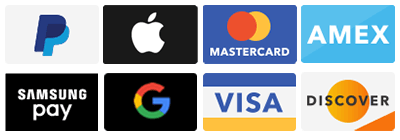|
|
Categories
All
Nerd Rangers is a participant in the Amazon Services LLC Associates Program, an affiliate advertising program designed to provide a means for sites to earn advertising fees by advertising and linking to Amazon.com.
|
ABOUT USWe are owned and operated out of beautiful Naperville, IL
We specialize in Data Recovery, Business IT Services, Mac and PC Computer Repairs, Home Network Optimization, Custom Computer Builds, Special IT Projects and offer Monthly Support Packages. We are nerdy, friendly and affordable PAYMENTS ACCEPTED |
Social MediaContact Us |
CALL or TEXT
(630) 442-0141
HOURSMonday - Friday
LOCATION200 E. 5th Avenue
Suite 111 Naperville, IL 60563 Located inside the 5th Avenue Station building |
©2004-2023 Nerd rangers all rights reserved |
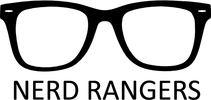
 RSS Feed
RSS Feed